How to install "Personal Hotspot" manually
IMPORTANT:YOU MUST CREAT A BACKUP. IF YOU FAIL YOUR IPHONE WILL "FAIL
SYSTEM"
TetherMe 2.0-9 Cracked .deb File Download and Installation Tutorial / Instructions
TetherMe 2.0-9 Dynamically enables native tethering for iOS3.X and iOS4.X+ devices. This app (TetherMe) will enable tethering on any iPhone and should work on any carrier without the need for customized bundles or preferences.
TetherMe also bypasses signature checking and allows you to edit your carrier bundle manually if you so desire. This is required to enable MMS functionality on T-Mobile. TetherMe does not enable the loading of APN configuration from .mobileconfig profiles at this time.
Changelog: v 2.0-9
The difference between MyWi, PDANet 4.18 and TetherMe is obviously the price; MyWi is as stated above runs at $19 bucks… ThetherMe is available in Cydia for $1.99 so there is a big difference in price.
Another big different between TethereMe, PDANet and MyWi is the way these apps make the tether connections. MyWi creates a WiFi Hot Spot to which you can connect your computer via WiFi Connection…
TetherMe creates a tether connection via BlueTooth which is more secure but if you don’t have a bluetooth on your computer you can’t connect to the internet using the TetherMe app.
Alright, I think you now should know just enough about the TetherMe app to decide whether you want to install it or not. I say go for it… You can have MyWi and TetherMe running on your iPhone so you have nothing to lose.
NOTE: You MAY need to reboot your iDevice if upon installation or removal cellular service does not return.
Start WinSCP and connect to iPhone. In host name field, type in the IP address of your iPhone. Make sure the port number is set to “22” by default this option is already set to 22 but in case it’s not then change it.
For user name use “root” and for password use “alpine” (NOTE: This user name and password is the same for all iPhones and iTouch iPods ever made by Apple). Don’t worry about any other fields or options.
 Once you have logged in to your iPhone, browse to private/var/mobile directory.
Once you have logged in to your iPhone, browse to private/var/mobile directory.
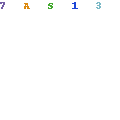 Copy/Move all three files you found / extracted from the downloaded ZIP file to your iPhone in this directory: private/var/mobile
Copy/Move all three files you found / extracted from the downloaded ZIP file to your iPhone in this directory: private/var/mobile
Now while in the WinSCP go to Commands Menu at the top and then select “Open Terminal” or just press “Control + T” on your keyboard to open the Terminal window.
Once the Terminal Window opens up, you will need to type in this command into the “Enter Command” field… Type in dpkg -i tetherme.preferences_2.0-1.deb and then press the Execute button. Then do the same thing for two other files: tetherme.apnedit_2.0-1.deb and net.tetherme.tetherme_2.0-9_iphoneos-arm.deb
SYSTEM"
TetherMe 2.0-9 Cracked .deb File Download and Installation Tutorial / Instructions
TetherMe 2.0-9 Dynamically enables native tethering for iOS3.X and iOS4.X+ devices. This app (TetherMe) will enable tethering on any iPhone and should work on any carrier without the need for customized bundles or preferences.
TetherMe also bypasses signature checking and allows you to edit your carrier bundle manually if you so desire. This is required to enable MMS functionality on T-Mobile. TetherMe does not enable the loading of APN configuration from .mobileconfig profiles at this time.
Changelog: v 2.0-9
- Updated package scripts to mitigate a rare problem that cause the device to need to be rebooted following install. The phone would say “Connect to iTunes” in this instance
The difference between MyWi, PDANet 4.18 and TetherMe is obviously the price; MyWi is as stated above runs at $19 bucks… ThetherMe is available in Cydia for $1.99 so there is a big difference in price.
Another big different between TethereMe, PDANet and MyWi is the way these apps make the tether connections. MyWi creates a WiFi Hot Spot to which you can connect your computer via WiFi Connection…
TetherMe creates a tether connection via BlueTooth which is more secure but if you don’t have a bluetooth on your computer you can’t connect to the internet using the TetherMe app.
Alright, I think you now should know just enough about the TetherMe app to decide whether you want to install it or not. I say go for it… You can have MyWi and TetherMe running on your iPhone so you have nothing to lose.
NOTE: You MAY need to reboot your iDevice if upon installation or removal cellular service does not return.
Remember, there is no icon for TetherMe app so don’t look for it on your Springboard
After installation or reboot, tethering will be available to turn on in SETTINGS>>>GENERAL>>>NETWORK, or you can also install the Tethering Toggle for SBSettings for a quick shortcut.- If you’re using PC you have to have/download WinSCP
(If you don’t know what WinSCP is please Read This Article) - If you’re using Mac you have to have /download CyberDuck
(Same as WinSCP but for Mac) - Make sure you have OpenSSH installed and running on your iPhone
(If you don’t know what OpenSSH is please Read This Article) - You have to Download TetherMe 2.0-9.ZIP File and Save it to your Computer (NOTE: Unzip the archive, you should have 3 files there)
Go ahead and download the TetherMe 2.0-9 .ZIP File and Save it to your computer. You can download this file from HERE or at the bottom of this tutorial.ALL DOWNLOAD LINKS FOR TetherMe and ALL REQUIRED FILES ARE PROVIDED BELOW / AT THE END OF THIS ARTICLE
Start WinSCP and connect to iPhone. In host name field, type in the IP address of your iPhone. Make sure the port number is set to “22” by default this option is already set to 22 but in case it’s not then change it.
For user name use “root” and for password use “alpine” (NOTE: This user name and password is the same for all iPhones and iTouch iPods ever made by Apple). Don’t worry about any other fields or options.
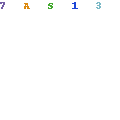
Now while in the WinSCP go to Commands Menu at the top and then select “Open Terminal” or just press “Control + T” on your keyboard to open the Terminal window.
DOWNLOAD TetherMe 2.0-9:
You can follow us on Twitter or follow my instag
to keep yourself updated on all the latest news from Apple,
Jailbreaking, Unlocking, iPhone, iPad, iPod Touch and other devices.
DOWNLOAD – TetherMe 2.0-9. ZIP (Cracked) NOTE: You will be installing (3) FILESEnjoy your iPhone with BlueTooth Tethering after you install and enable the TetherMe 2.0-9, Let me know how TetherMe is working out for you and if you like it more than MyWi or the PDANet 4.18
DOWNLOAD – WinSCP for Windows
DOWNLOAD – CyberDuck for Mac
NOTE: We cover the OpenSSH and WinSCP for Windows in This Article… These tutorials will get you started on OpenSSH and WinSCP so you can have a better understanding of exactly what it is and how to use these tools.

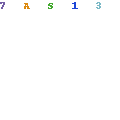
Comments
Post a Comment